



Adding pages and/or layers in a fireworks doc. Fireworks CS3 added the capability to create a single PNG file that contains multiple pages. Each page contains its own settings for canvas, size, color, image resolution, and guides. These settings can be set on a per-page basis, or globally across all pages in the document. You can also create a master page for common elements.
Layers and pages can be used together if you have elements that you want to appear on more than one page. Layers can apply to a single page, or can be shared across multiple pages. Once shared, the layers are displayed in yellow to differentiate from unshared Layers. Only the top most parent layer can be shared across pages.
Layers divide a Fireworks document into discrete planes, as though the components of the illustration were drawn on separate tracing paper overlays. A document can be made up of many layers, and each layer can contain many sub-layers or objects. In Fireworks, the Layers panel lists layers and the objects contained in each layer. Fireworks layers are similar to layer sets in Adobe Photoshop. Photoshop layers are similar to individual Fireworks objects.
W orking with layers. Each object in a document resides on a layer. You can either create layers before you draw or add layers as needed. The canvas is below all layers and is not itself a layer. 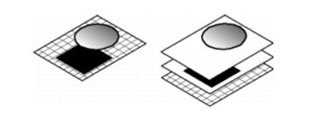
You can view the stacking order of layers, sub-layers, and objects in the Layers panel. This is the order in which they appear in the document. Fireworks stacks layers based on the order in which you created them, placing the most recently created layer on the top of the stack. The stacking order determines how objects on one layer overlap objects on another. You can rearrange the order of layers and of objects within layers, and you can create sub-layers and move objects onto them.
The Layers panel displays the current state of all layers in the current frame or page of a document. To view other frames or pages, you can use the Frames or Pages panel, or select an option from the Frame pop-up menu at the bottom of the Layers panel, or the Pages pop-up menu at the bottom of the document window.
The name of the active layer is highlighted in the Layers panel. You can expand a layer to view a list of all the objects on it. By default, the objects are displayed in thumbnails.
Masks are also shown in the Layers panel. Selecting the mask thumbnail allows you to edit the mask. You can also create new bitmap masks using the Layers panel.
Working with pages. A Fireworks CS3 document (PNG) file can contain one or more pages. You can either create all of the pages before you start to draw, or you can add pages as needed. If you do not create any new pages, all of the elements of your file reside on a single page (Page 1).
You can view the pages in your file in the Pages panel. Pages are added in the order in which they are created.
The name of the active page is highlighted in the Pages panel and shown in the pages pop-up menu in the active document bar below the active document. The objects on each page are displayed in a thumbnail next to the page name in the Pages panel.
Each page has an independent hierarchy including the Web layer and general layers, which can be shared across different pages. You can also create a master page to hold common elements. The objects and layer hierarchy on the master page are inherited by all other pages.
Opacity and blend mode controls are at the top of the Layers panel.
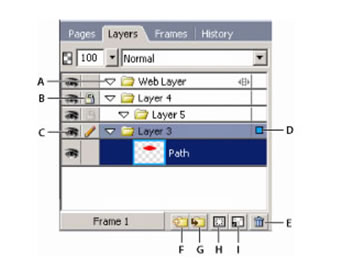
A. Expand/Collapse Layer B. Lock/Unlock Layer C. Show/Hide Layer D. Active Layer E. Delete Layer F. New/Duplicate Layer G. New Sub Layer H. Add Mask I. New Bitmap Image