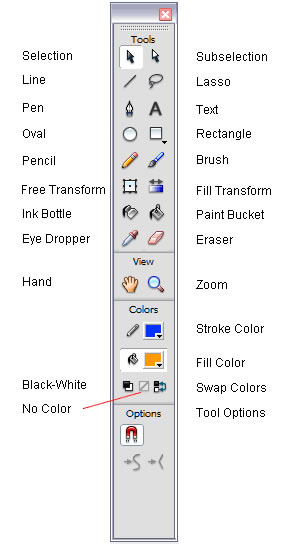W orking with the Adobe Flash CS3 Pro Drawing Tools.
Bitmaps Images: Computers can display graphics in either a bitmap or a vector format. Bitmap graphics represent the image as an array of dots, called pixels which are arranged in a grid. Each pixel in an image has an exact position on the screen and a precise color. If you enlarge a bitmap graphic, the pixels remain the same and results in a jagged edge around the image.
Vector Images: On the other hand, Vector graphics represent images using lines and curves, which can be resized without losing image quality. Vector graphics are smaller in file size usually, but are not as effective as bitmap graphics for photo-realistic images.
Note: Images created in Flash can have a stroke, a fill, or both at the same time. If you select an image to moved with a stroke around it, be sure to place a marquee around the whole image or you will leave a portion of the stroke untouched and therefore unmoved.
Drawing and Editing Tools: When you point to a tool on the Tools panel, a small pop-up identification label will appear next to the tool. These are the tools and a small description of each:
Selection: Used to select an object or parts of an object, such as the stroke or fill. The options available are: Snap to Objects, Smooth Lines, and Straighten Lines.
Sub-selection: Used to select, drag, and reshape an object. Selecting an object with this tool displays the anchor points and allows you to use them to edit the object.
Line: Used to draw straight lines, vertical, horizontal, and 45 degrees.
Lasso: Used to select objects or parts of objects. It has a polygon mode for straight line selection.
Pen: Used to draw lines and curves by creating a series of dots, known as anchor points.
Text: Used to create and edit text.
Oval: Used to draw oval shapes, use the [Shift] key to draw a perfect circle.
Rectangle: Used to draw rectangular shapes. Use the [Shift] key to draw a perfect square. There is a Round Rectangle Radius option that allows for rounded corners of the rectangle.
Pencil: Used to draw freehand lines and shapes. The options are: Straighten lines, Smooth curved lines, and Ink with no modification.
Brush: Used to draw (paint) with brush-like strokes. The options allow painting inside or behind an object.
Free Transform: Used to transform objects by rotating, scaling, skewing, and distorting them.
Fill Transform: Used to transform a gradient fill by adjusting the size, direction, or center of the fill.
Ink bottle: Used to apply line colors and thickness to the stroke of an object.
Paint Bucket: Used to fill enclosed areas of a drawing with color. Options allow you to fill areas that have gaps and to make adjustments in a gradient fill.
Eyedropper: Used to select stroke, fill, and text attributes so they can be copied from one object to another.
Eraser: Used to erase lines and fills. Options allow you to choose what part of the object to erase, as well as the size and shape of the eraser.
Note: The Oval, Rectangle, Pencil, Brush, Line and Pen tools are used to create vector objects. Text is also a vector object.